How to Activate Windows 8 & 8.1 – Upgrade Tips Included
The windows 8 is still relatively new to several Microsoft OS users, and with more release of Windows 8 and 8.1 on the newer systems. Users are compelled to cope and learn the basics of the Windows 8 and 8.1. I would say it is fun and for lovers of touch screen and tablets. The app features on the metro layout will fascinate you while you need to learn how to swipe too.
Just purchased a new windows 8 or 8.1 system and you are required to activate the license, or you just upgraded to windows 8 or 8.1 and you need to activate the new license key. Follow the steps below to activate you windows 8 and 8.1, we have included upgrade tips for you also.
There are two distinct way of activating your windows 8 and windows 8.1, there is however a third and it is illegal.
-
Windows Product Activation (WPA) sends an installation ID number to Microsoft before Windows is verified and then activated. WPA involves two numbers. One is an installation ID (generated by entering a Windows 8 product key) that the computer owner submits to Microsoft, either over the Internet or by phone. The second is a confirmation ID, assigned by Microsoft, which is used to activate the operating system’s software. This method is used when upgrading or installing Windows 8 from disc (not HP System Recovery).
-
OEM Activation 3.0 (OA3) takes place at the factory. A digital product key (DPK) is installed on the motherboard BIOS during the manufacturing process. Windows 8 will activate automatically the first time the computer is connected to the Internet. With OA3-activated systems, most of the computer’s hardware can be replaced without needing to reactivate the software through Microsoft.
Information about the windows 8 and 8.1 product key
A product key is a 25-digit number that’s used to activate Windows 8/8.1. Activation helps verify that Windows hasn’t been used on more PCs than the Microsoft Software License Terms allow.
Your product key should be in the box that the Windows DVD came in, or in an email that shows that you bought Windows.
It looks like this: PRODUCT KEY: XXXXX-XXXXX-XXXXX-XXXXX-XXXXX
There are times when you windows 8 or windows 8.1 will request you activate your license these can be due to any of the reasons below.
1. After a recovery cycle, if you perform a system recovery you will have to activate the license again
2. If you uninstall critical system file or OS software
3. After a system update or upgrade procedure.
4. Replacement of the systems Mother Board that is the core of the system.
5. Updating the system bios or using a new bios flash.
Activating Windows over the internet
-
Log on to the computer as an administrator, and connect to the Internet.
-
Press the Windows + I keys to open the Settings charm.
-
Select Change PC settings in the lower-right corner of the screen.
- Under PC setting select activate windows ( Activate windows will not appear under setting if windows is activated)
- Select the Enter key button
- Enter the key provided for you, this might be inside the license case or on the back casing of your computer or laptop. ( for some laptops check the battery compartment or the bottom.)
- If you do not have a license key, you can buy a digital copy from a Verified Source
To Upgrade from Windows 8 to windows 8 pro
You will have to use the add feature option, you can do that by searching for ‘add feature’ and after you include your license. For windows 8 upgrade to windows 8.1 the upgrade is free.
Activate by Contacting Microsoft over the telephone
Call any Microsoft service centre servicing your region to activate your windows 8 or 8.1
OEM activation is pre-installed
Once you connect to the internet the operating system automatically activates itself.
Activate windows 8 and windows 8.1 using the command prompt
Step 1: On the desktop move your cursor over the right most corner (top or bottom) to pop out certain items including settings, start, search etc.
Step 2: Click on ‘Search’ icon and type ‘cmd’ in the box that appears. This lets you search for Command Prompt and once it comes within the results area, click on it.
On Step 3: Then a Command Prompt window appears and you will have to type ‘slui 3′ (with space in between slui and 3) and press Enter.
Step 4: This will take you to the Windows Activation panel and within the ‘Product key’ box, enter your product/license key that we discussed earlier.
Step 5: Your Windows 8 will be activated as soon as you click the ‘Activate’ box below.
OR
This tutorial will show you how to activate Windows 8 and 8.1 online with your purchased product key.
You must be signed in as an administrator to be able to activate Windows 8 or 8.1 online.
Go to Windows 8 UI or Press the windows key on the keyboard
Type on the search box cmd, search swipe to the right of the keyboard to search.
Right click on the Command Prompt app and run as administrator.
Click yes if the windows 8 UAC prompt is displayed
Type “cdwindowssystem32”
Press Enter
Type in cscript windowssystem32slmgr.vbs /ato
If the windows 8 is already activated it will prompt the licence key and also Product activated successfully.
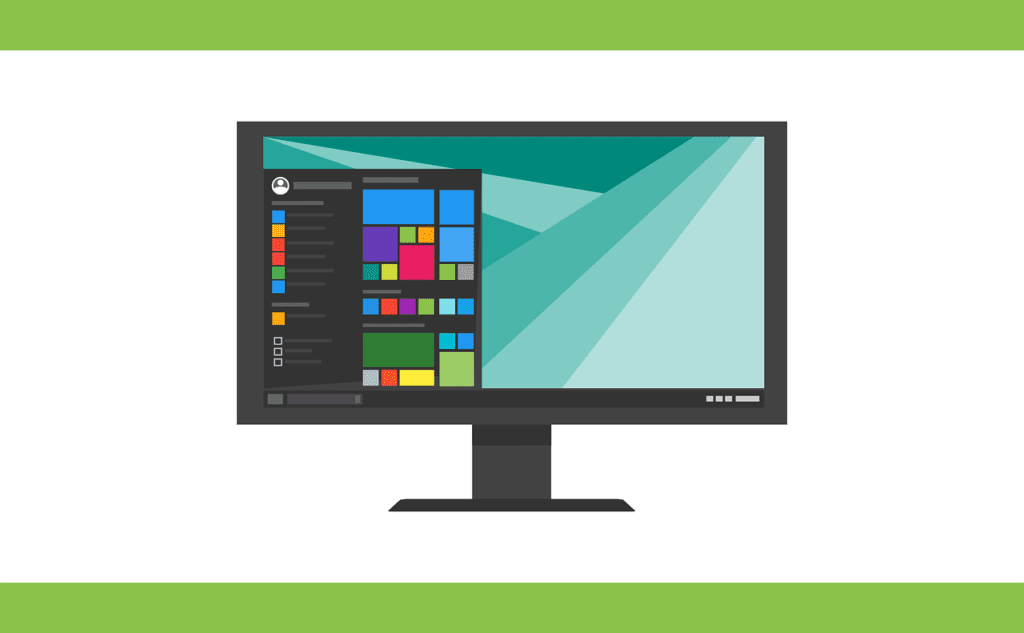
Comments