New Windows 8.1 Microsoft Login Option – Local or a Microsoft Account?
Microsoft Windows 8.1 is a refreshed and upgraded version of the Windows 8 that replaced the old look of the Windows 7 and below versions. This new operating system was designed based on user’s experience and from comments and outrages on various blogs and posts on the internet.
The new Windows 8.1 requires you to choose between the Local Account and the Microsoft Account Login. This option is available upon launch or during configuration of the operating system. If you are also upgrading from Windows 8 to Windows 8.1 you will also be required to choose as well.
The question is which one do you choose between the Local Login and the Microsoft Account Login. We would look into the features and the benefits of the two and also see the possibility of switching if need be latter.
The Microsoft Account Login: What is it anyways?
A total collection of the Microsoft Logins of their various product is embedded into this feature, be it Skype, email services like: live.com, Hotmail.com and msn.com. And all Microsoft product which is not limited to the ones mentioned earlier, it includes Xbox, Microsoft Store, Microsoft Passport amongst others.
A complete handshake of all it services are present in the account login, the new login feature also allows the use of your existing email address to login into your account, hence the need to have a valid email account. Since the login Id will be your email address, another thing worth noting, you will have to use your default Microsoft email account password to login into the system if you use an email dependent on Microsoft.
You need to keep your password safe at all times, one compromise will lead to compromise of all.
The Local Account Login
The local account login restricts you to the old Windows 7 and below login feature, it restricts you from enjoying the most of the new windows 8.1 feature. This may be ideal to some users who prefer to be walled up or users with preference for the old Microsoft way. It allows you to navigate through your system unhindered, however it does not connect to other account features on the Metro theme or the Microsoft store.
You need a Microsoft Account Login if any of these applies to you.
Do you love apps – If you do you need Microsoft Store
To get apps on your system you need a Microsoft Login Account, get access to the store by logging using the Microsoft Account. The store allows you to download apps that allows you to access your emails on the metro tabs, allows access to Xbox games, Music Apps, Maps, Calender, One Drive, and more.
Unification of Microsoft Products.
If you have a Microsoft Phone, Xbox, email and Skype. You can have access to the same information across all the platforms. Updates done on your Microsoft Phone can be seen on all other devices, additions and deletes affects all your device. You can Skype, update your calendar, add contact list, share files or update them on your one drive accounts. Images and Videos sync also.
Another beauty is that your apps can be accessed across all the platforms on Microsoft, If you buy an app or download a free one, you can access the same app on your Xbox and Microsoft Phone, Tablets running Windows RT and 8 and Laptops with Windows 8 and above.
Auto Transfer of your configuration settings
This feature is thrilling indeed, you do not need to configure a system to your taste when you are logging in on another Microsoft Windows 8.1 system. You settings is automatically transferred with your Microsoft Login ID. This particular feature helps you configure new system purchase, re-formats, or system transfer. The must authorize the syncing before this happens, by trusting the PC when you get the message prompt.
You have to weigh the choice of the two before you pick your preference, the Microsoft Account may be used, but the features may not be fully utilized. While the local account may be ideal for concentration, or privacy the reason differs based on user preference.
If you are still caught in the web of deciding between the two, I will suggest you try the local account first. You can update it latter in the PC settings.
Microsoft Sign in Options
You have four sign in options in Microsoft Windows 8.1, to access them swipe to the right corner of your screen and select settings.
Click advanced settings, then accounts.
Choose account settings to choose from the four listed.
- Picture Password – Choose a favorite picture, make a gesture drawing on it to secure. This might be difficult though.
- Password -Enter your system password or change it here.
- PIN – Enter a four digit Pin to secure your system
- Password Policy – This allows you to wake you PC without or with a Password
Microsoft Windows 8.1 is packed the Microsoft Account Login allows you to unlock so many features.
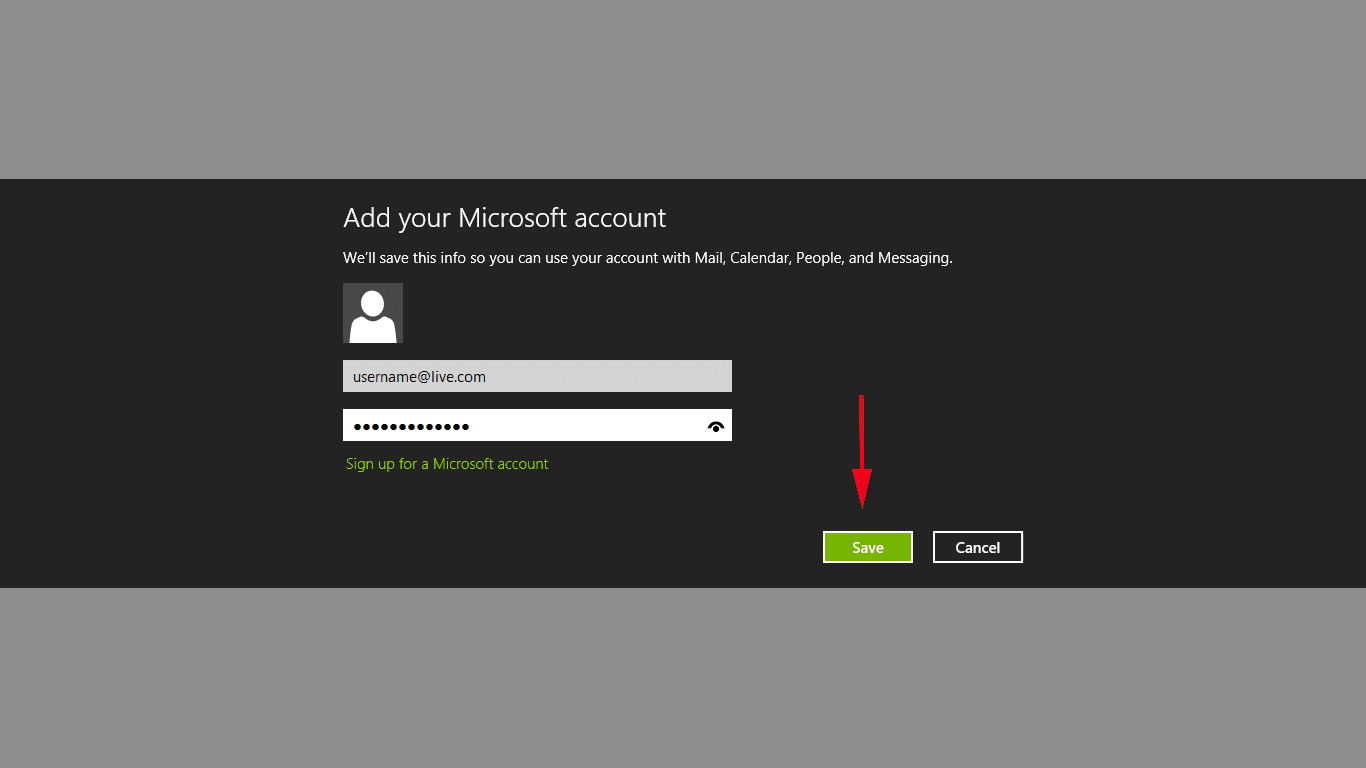
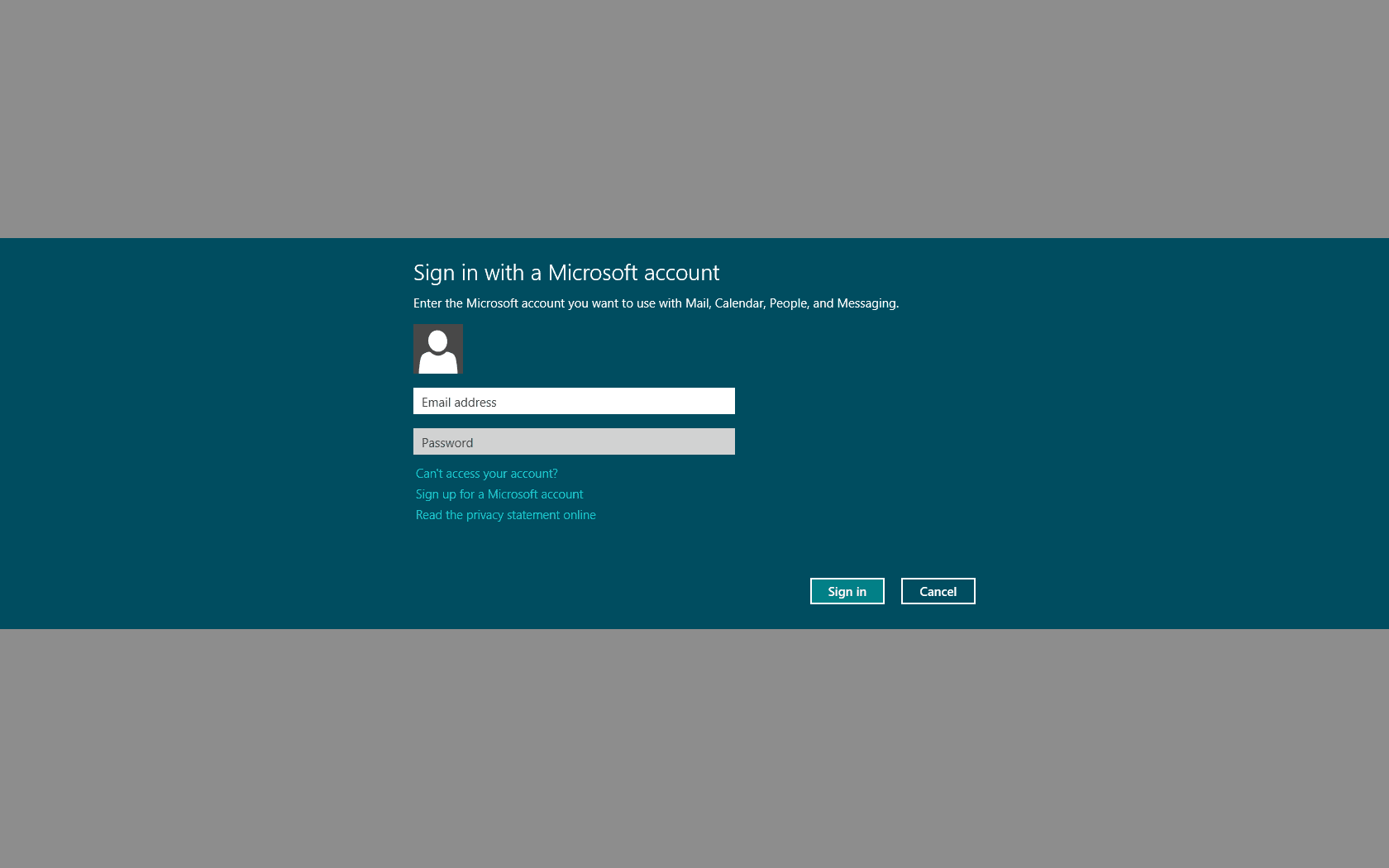
Comments
 GUYO GOLICHA
GUYO GOLICHA
AuthorI wan my OS to activate every thing