How to Remove Google Update.exe – Disable it from Auto Running
What is Google Update
Google Update is a program available for Windows that helps ensure that you have the most up-to-date, stable, and secure versions of Google applications installed on your computer. Not using Windows? Google Software Update is a similar program provided for Apple OS X users.
The Google Update is an open source component of several different
Google programs, including Google Chrome and Google Earth. It helps keep these programs up-to-date. When Google Update is running you won’t see any new windows, but may see multiple instances the process “GoogleUpdate.exe” in Task Manager. Google Update is also known as Omaha, which is the name for the open-source project. Update also includes a service that monitors when an update becomes available.
How to Remove and Uninstall Google Update
Google Update can’t be removed by itself. If you remove Google Update processes from your computer, you may find that your Google programs no longer function properly and, in many cases, you may see Google Update return automatically.
To fully uninstall Google Update, uninstall any Google applications you currently have installed. Approximately an hour after uninstalling your other Google programs, Google Update should be uninstalled automatically.
Disable the GoogleUpdate.exe Startup
Press the WinKey+R to open the Run command, and type “msconfig”
Select the Startup tab, and uncheck the box next to Google Update
Click OK, and you’ll need to then reboot your computer.
Disable the GoogleUpdate.exe Scheduled Tasks
This is how you can disable the scheduled tasks that run at least every hour on your system to see if there are any updates to the Google applications you have installed, such as Chrome.
- Open the Start Menu and go to All Programs -> Accessories -> System Tools, and open the Task Scheduler.
- Click the Task Scheduler Library folder, and on each of the tasks that start with “GoogleUpdate” right-click on them and either Disable or Delete them.
Alternative method to remove googleupdate.exe
To disable the GoogleUpdater service:
- Click the Start menu
- Click Run
- Type in `services.msc’ and the Services MMC will open
- Now you will need to locate the GoogleUpdater service in the list, then double-click on it to open the “Properties” window
- To stop the GoogleUpdater from running when you boot your computer, change the Startup Type to “Disabled”
- To stop the GoogleUpdater service right now, click the “Stop” button.
Now, you also want to delete the Scheduled Task that runs the GoogleUpdater:
(For Windows XP)
- Navigate to the Control Panel
- Go into Scheduled Tasks
- If a task called “GoogleUpdateTaskUser” exists, delete it.
(For Windows Vista / 7)
- Navigate to the Control Panel
- Go into Administrative Tools
- Go into Task Scheduler
- If a task called “GoogleUpdateTaskUser” exists, delete it.
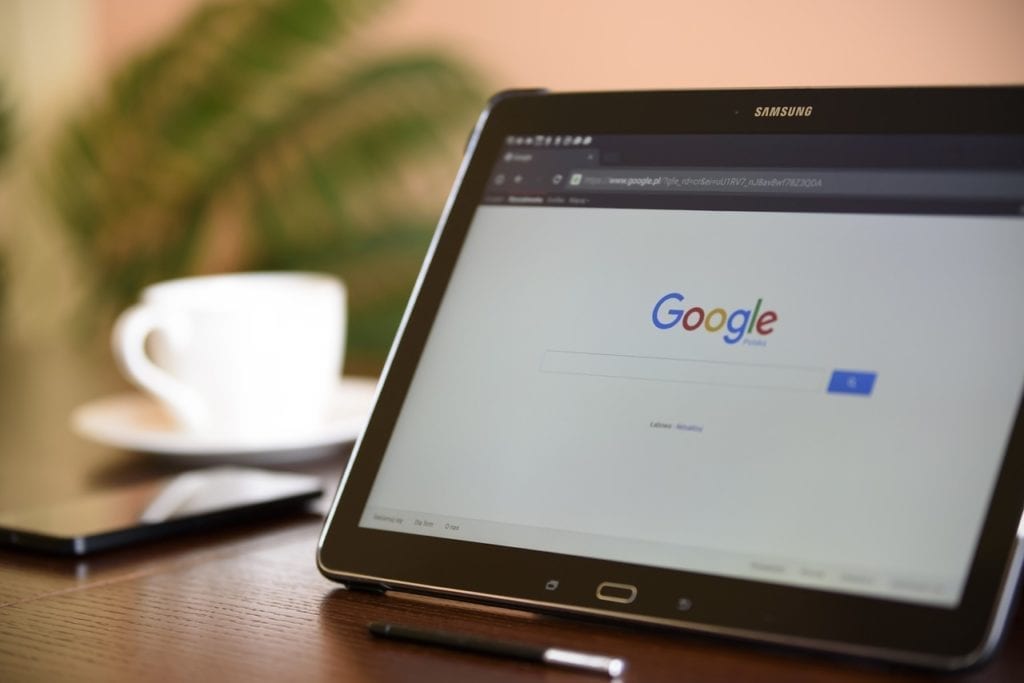
Comments