WiFi keeps disconnecting – Fix for iPhone, Windows 8, Mac and Samsung Galaxy
If your WiFi keeps disconnecting on its own, you will have difficulty connecting to the internet. The two things that comes to mind if you are trying to fix this challenge is to determine if it is not a software issue or with the wireless card.
There are quite a number of approach to solve this challenge, this fix will focus on Laptop Fix and Mobile Fix.
WiFi Keeps disconnecting Laptop Fix
Case 1 – Adapters
The first thing I suggest you to do is to deactivate the power saving mode of your network adapter. If the adapter sense that the use of the network is in an idle state though you are using the Laptop. It will trigger a disconnect, to save power.
To disable the power saving mode, search for device manager on you windows 7 and above, Click “+” to left of “Network Adapters”, then double click on your network adapter, click advanced tab, select power saving mode and switch off. the select Ok to completely deactivate power saving mode.
Case 2 – Services
The system sometimes prioritizes the network settings based on strength of the network, this may cause your network to trip off in preference for another network you may not have access to. This is mostly the case when the network you have access to is weaker than the stronger network you may not have access to.
If perhaps you have access and can connect to the stronger network, you may not know that this is going on in the background. You may notice it if you are streaming or downloading a file.
The fix for this is not really convenient but it saves one from the annoying breaks and cuts it the WiFi disconnect may cause. Connect with your preferred network, then go to search and look for services. Click on services, Scroll down and look for Wireless Zero Configuration. Right click or click on it. Then stop service.
This method is temporarily, you will have to do this anytime you are about to use the network for serious business.
If problem persist you may need to upgrade your network driver.
Case 3 – Mac
WiFi keeps disconnecting mostly after an update on Mac OS, however the best solution is to get the latest upgrade to fix the problem. This problem is caused by changes in the service order of network, so we have to fix this to resolve the challenge.
You need to drop Bluetooth from the order of priority, Go to Apple menu -> System Preferences -> Network. Now press the setting button or icon, this can be found beside the + and – sign on the bottom left side of the dialog box. Choose set order and drag Bluetooth to the bottom of the list, click on Ok and apply.
Case 4 – More Mac Solutions
Try and upgrade your network related software, use the wireless diagnostics to locate the problem, and follow the fix guide. Restart all your network devices, wait for some minutes before reconnecting it back.
WiFi Keeps disconnecting Mobile Fix
Case 1 – Auto switch
For mobile devices like Samsung Galaxy, the issue is mostly with the auto switch, you can turn it off by going to Settings>WiFi>advanced>switch off the auto switch This can be found above the available networks as a check box. If this does not work for you delete the WiFi connection, refresh and reconnect.
Case 2 – iPhone and iPad
This is mostly caused by the latest upgrade, upgrade to the newest version of upgrade if it is available. You may have to reset you networks, navigate to General > Reset and tap “Reset Network Settings to fix this. Another fix for this is to renew lease of the network that keeps tripping off. Go to settings>WiFi> tap network with issue, tap renew lease to fix. If it is not fixed, click forget network and reconnect with the password. or do a blank reset for your network settings. Go to Settings > General > Reset > Reset Network Settings.
The above solutions will help resolve WiFi disconnecting on iPhone, iPad, Mac, Mobile, Windows 7, 8, 8.1 and 10
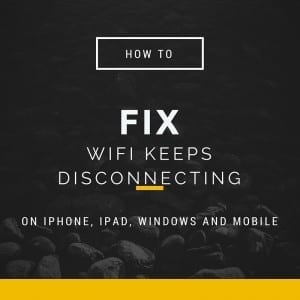
Comments